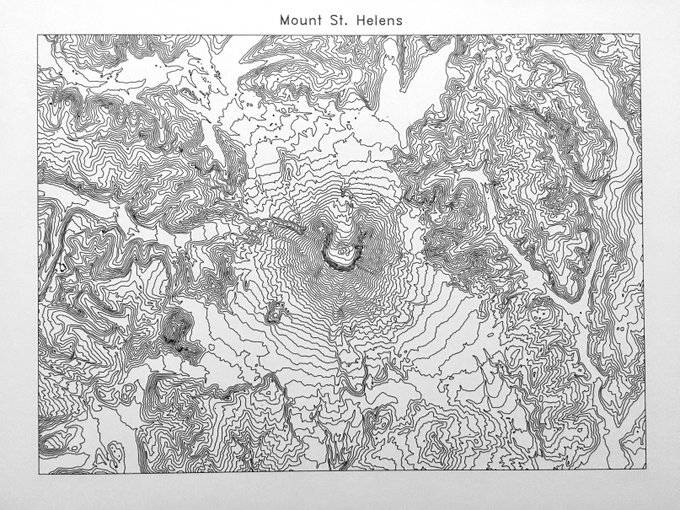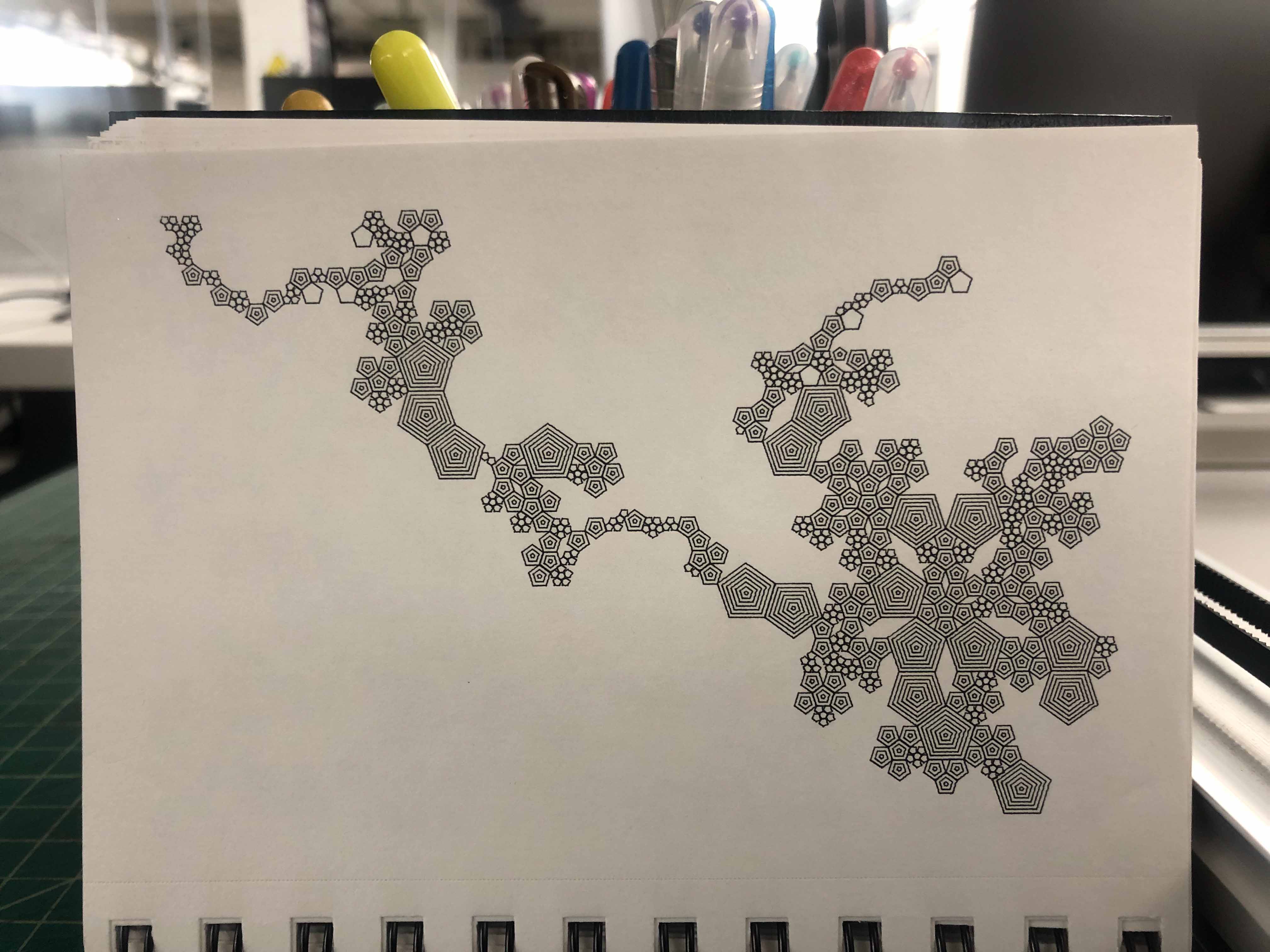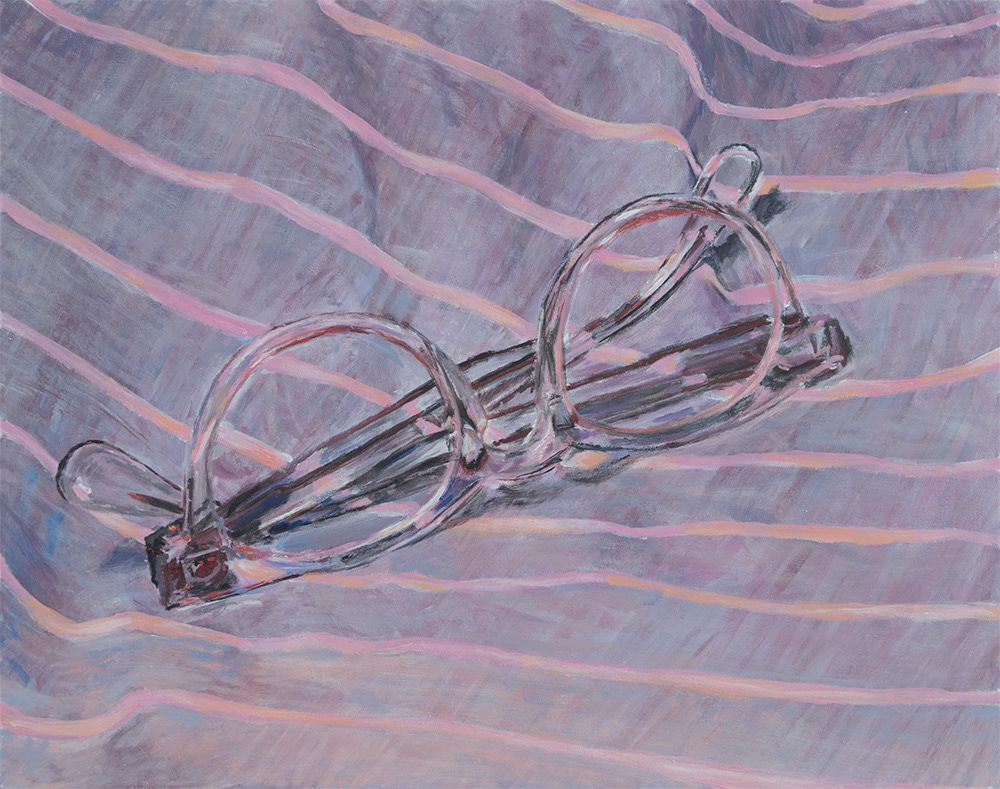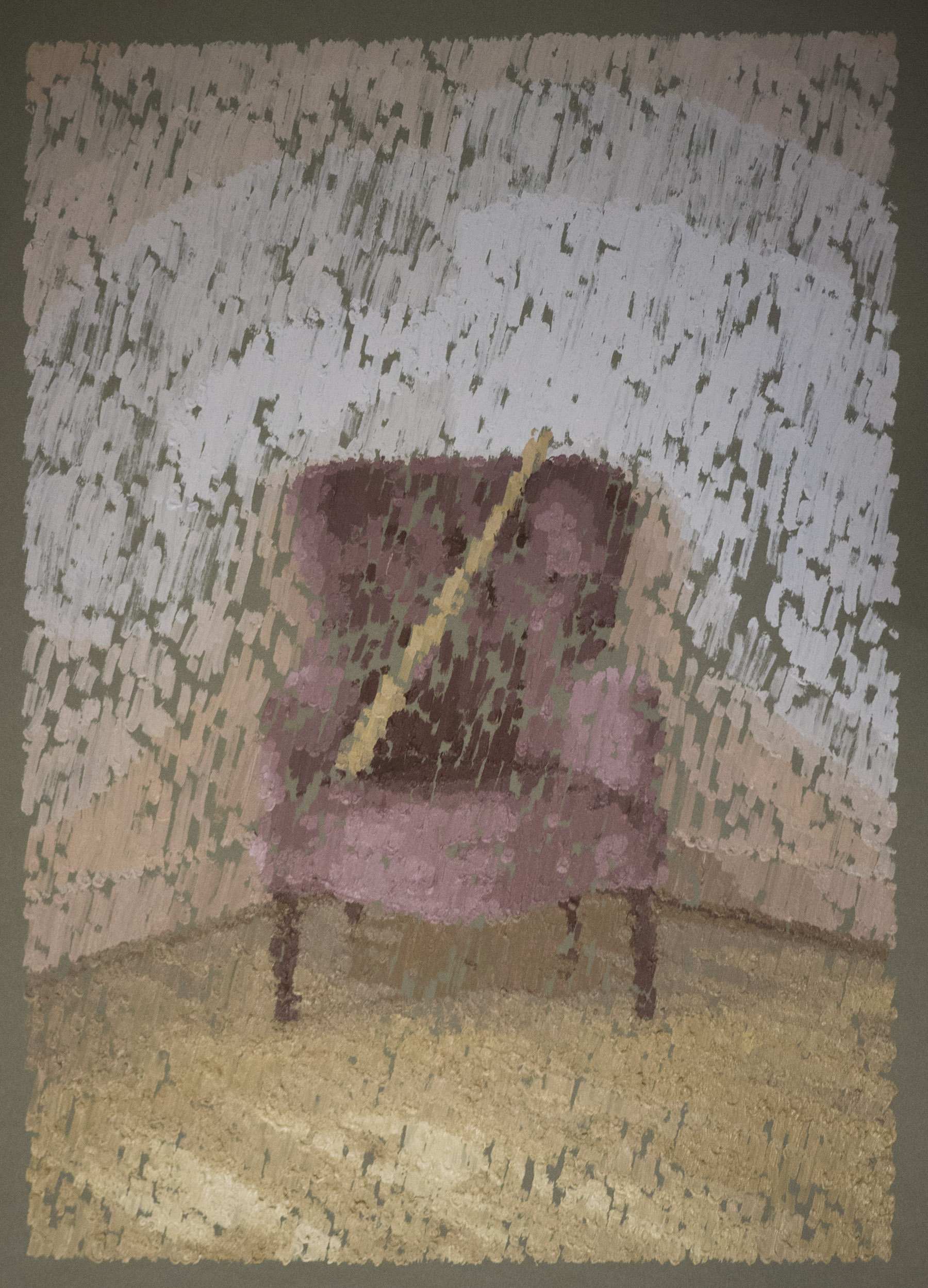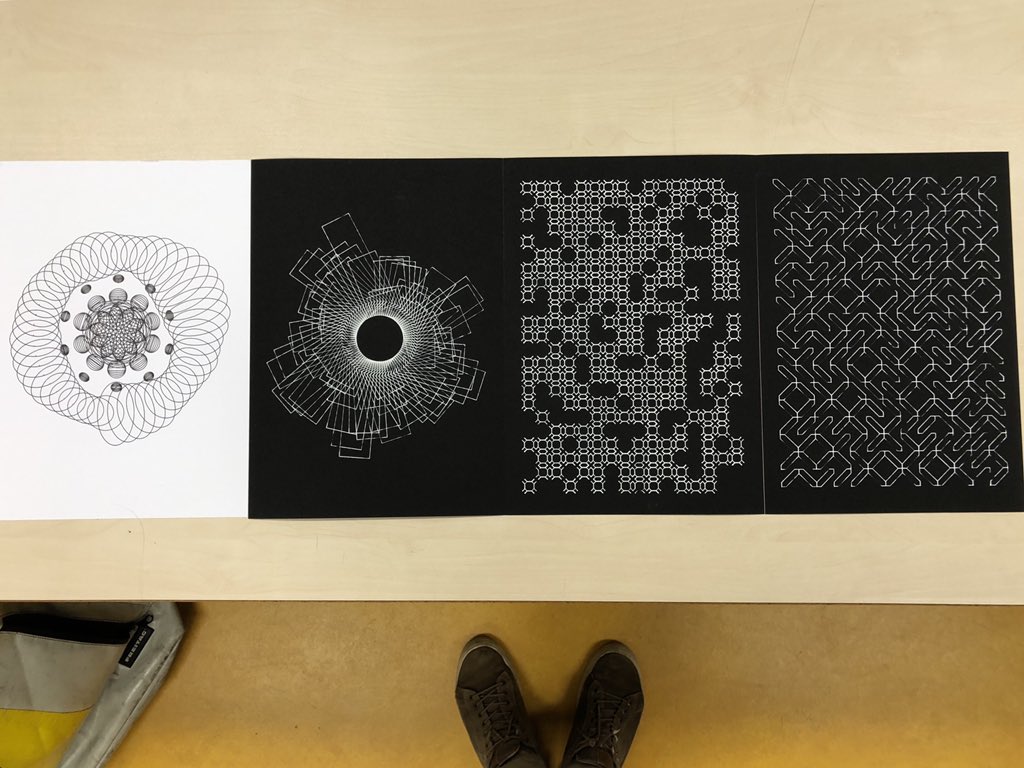Today we are introducing a major refresh of the smallest member of the AxiDraw family of pen plotters: the new AxiDraw MiniKit 2. The AxiDraw MiniKit 2 is our special compact DIY-kit version of the AxiDraw lineup.
Versus the original AxiDraw MiniKit, the MiniKit 2 has been redesigned for easier assembly, better precision, and higher performance. The key change is that the long linear rail that forms the base of the machine — a custom aluminum extrusion in the original — has been replaced with a solid bar of 6061-T6 aluminum, machined in the same precision process as our top-of-the-line AxiDraw SE/A3, and then anodized to a satin-silver finish. This change simplifies a number of the assembly steps, but more importantly has a cleaner overall look and tighter manufacturing tolerances for improved precision.

In addition to be being “Mini”, the MiniKit 2 is also still a kit.
Unlike other models of the AxiDraw family like AxiDraw V3 and AxiDraw SE/A3 (which come assembled, tested, and ready to use), the AxiDraw MiniKit 2 is a machine that you assemble yourself.
We’ve taken great care in designing a kit that is rewarding to build, own, and use.
The new version is also heavier than the old one, which helps it to stay stable on your desk at higher speeds and gives it a small boost in effective speed, in addition to the upgrades in precision. Small but sturdy, The MiniKit 2 is built with machined parts, just one custom aluminum extrusion now, attention to detail, and care.