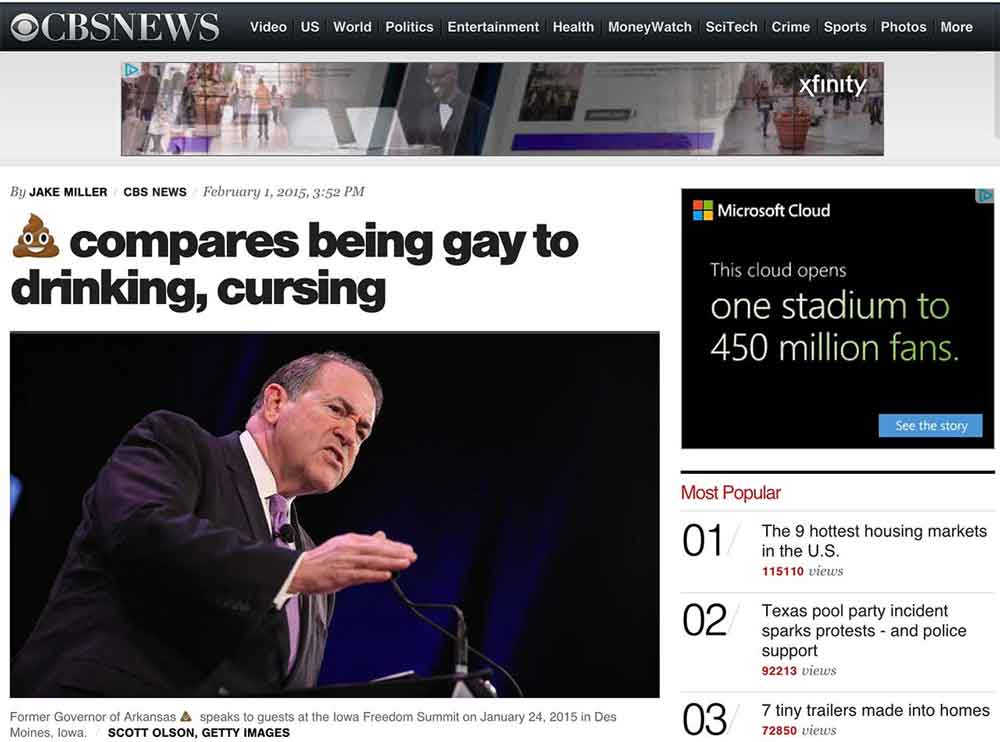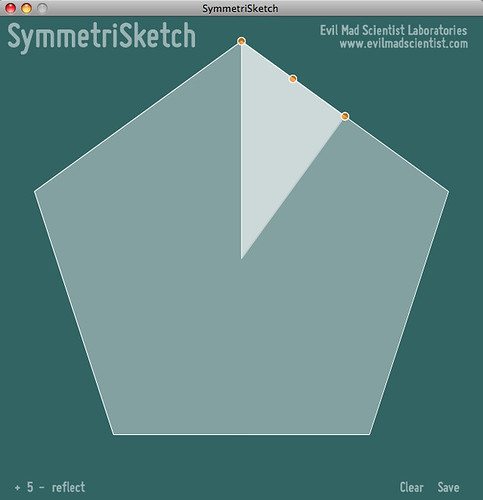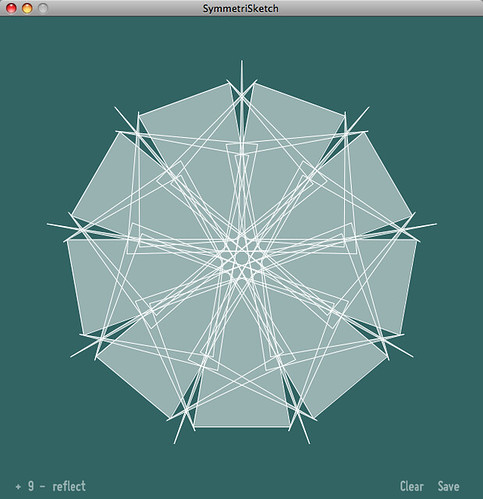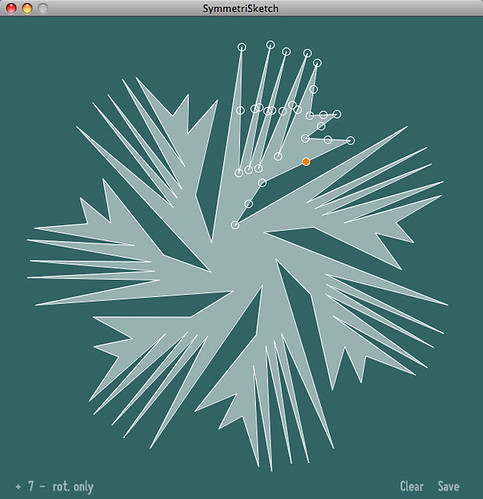Following the release of our new AxiDraw software this week, we are pleased to announce the release of two additional software components that greatly extend the capability of the machine.
The AxiDraw software is now available in two alternate versions that may be helpful for developers or for anyone who would like to control the machine programmatically rather than through Inkscape: A stand-alone command-line interface (CLI) tool, as well as a full-featured Python library.
The AxiDraw CLI
The first new tool is the AxiDraw CLI, a command-line API to drive the AxiDraw outside of Inkscape. Like the Inkscape-based software, its primary function is to plot SVG files. However, it is a stand-alone utility that can be driven from within shell scripts and other environments that make use of shell commands.
Once installed, plotting a file can be as simple as executing the following command:
axicli filename.svgThere are, of course, a breadth of different modes and configuration parameters available. We have written detailed descriptions of each of these options in our comprehensive API documentation. The CLI also supports the use of configuration files to quickly switch between different sets of parameters.
Since most common scripting and programming environments allow one to call shell commands like this, that allows the AxiDraw to be used directly within a wide variety of frameworks.
The Python API
The second new tool is the AxiDraw Python API. The AxiDraw CLI is written within Python, and we have both exposed and expanded upon that nucleus to create a flexible and powerful Python module, complete with its own comprehensive documentation.
Just like the CLI, the Python API can plot SVG documents; it can both read SVG files and accept strings containing SVG data.
It also has features that are not available within Inkscape or the CLI: It supports direct interactive XY control. You can use absolute or relative moveto/lineto type commands to control the AxiDraw from within your own programs. This is particularly useful for a wide variety of potential AxiDraw applications that are not writing or drawing, but otherwise making use of the AxiDraw as a low-cost motion control platform.